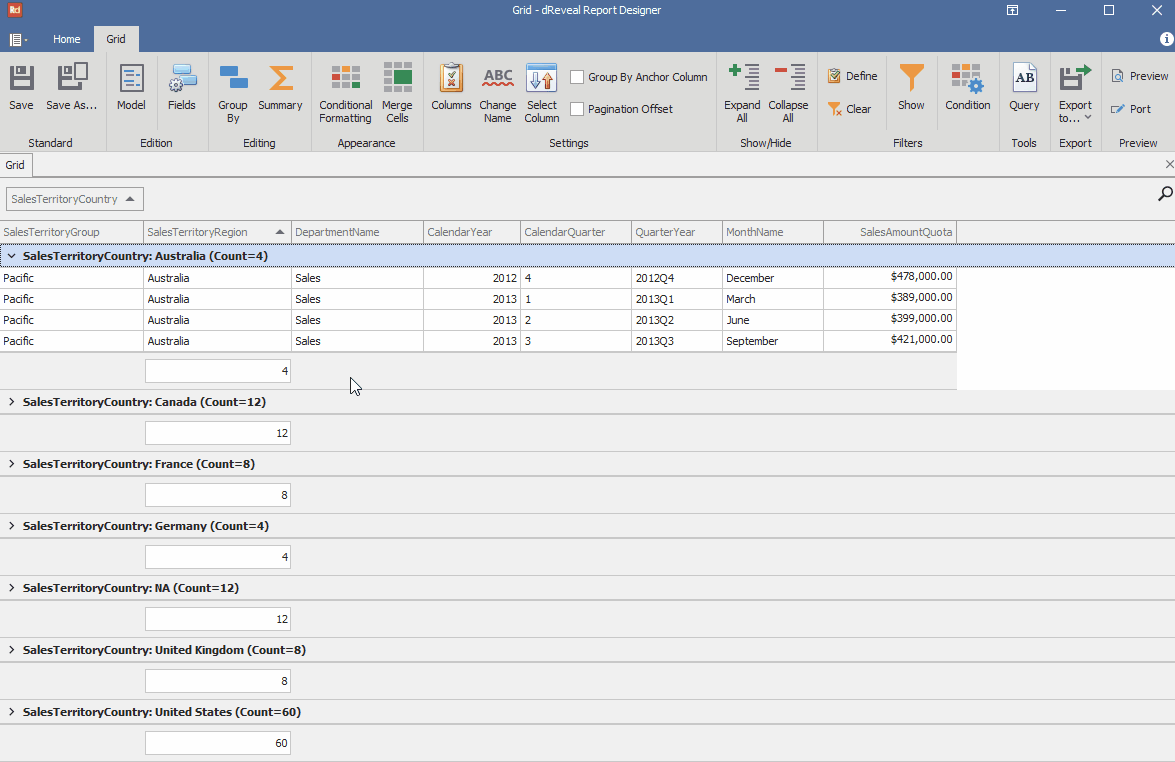Summary
Grid Designer allows users to create grid reports with aggregation functions. This feature not only streamlines the report generation process but also enhances analytical capabilities, enabling organizations to make decisions based on accurate and relevant data. This option can be applied at two levels: with grouped columns or without applying column grouping.
The available aggregation functions that can be added are: Sum, Count, Min, Max, Average.
Summary without Group By
Grid Designer allows the user to add aggregation functions to grid reports where column grouping has not been applied. These aggregation functions will be displayed at the end of the report as a total.
Apply Aggregation Functions Without Grouped Columns
To apply aggregation functions without grouped columns, first open the Grid Designer. Then, create a new report or open an existing one. Next, click on the "Summary" icon. After that, right-click at the end of the report on the panel associated with the column to which you want to apply the aggregation functions. Finally, choose the "Count" option.
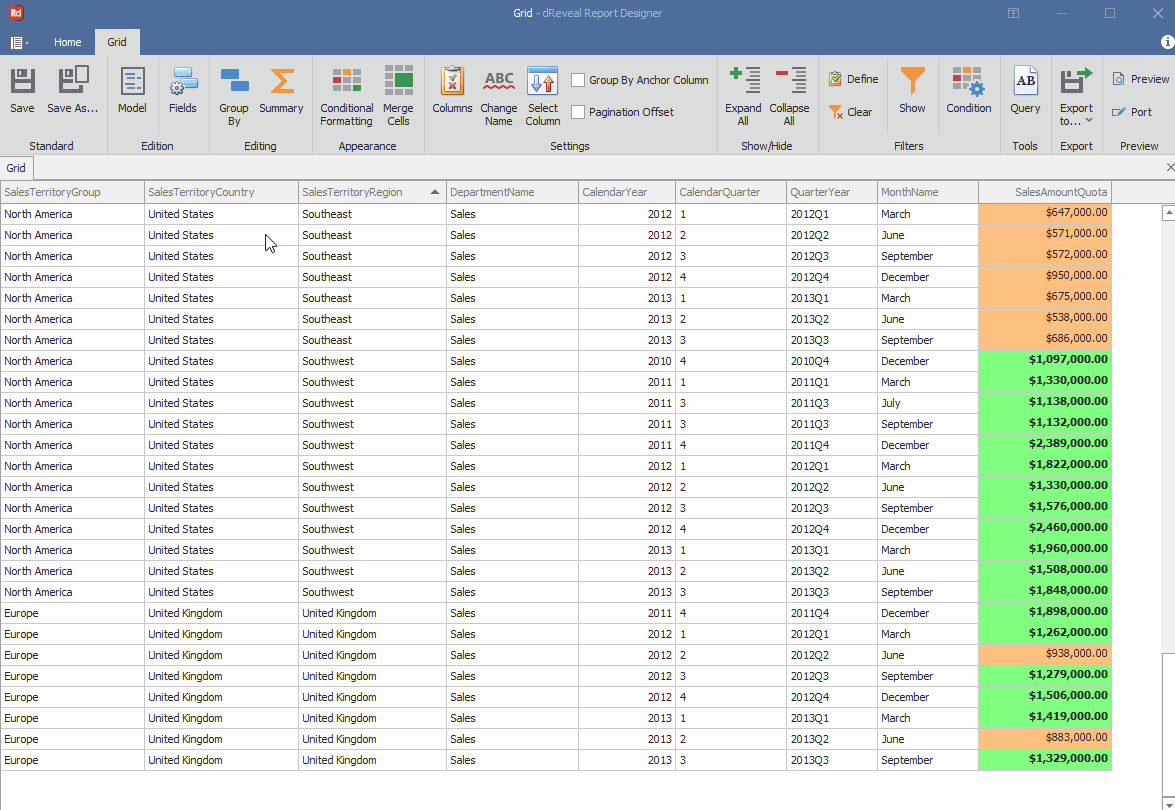
The most impressive aspect is that Grid Designer goes further and provides the flexibility you need. This tool not only simplifies the report generation process but also gives you the ability to undo changes made when adding aggregation functions with just a few clicks.
Remove Aggregation Functions Without Grouped Columns
To remove aggregation functions without grouped columns, right-click on the added aggregation function. Then, choose the "None" option and click on the "Summary" icon.
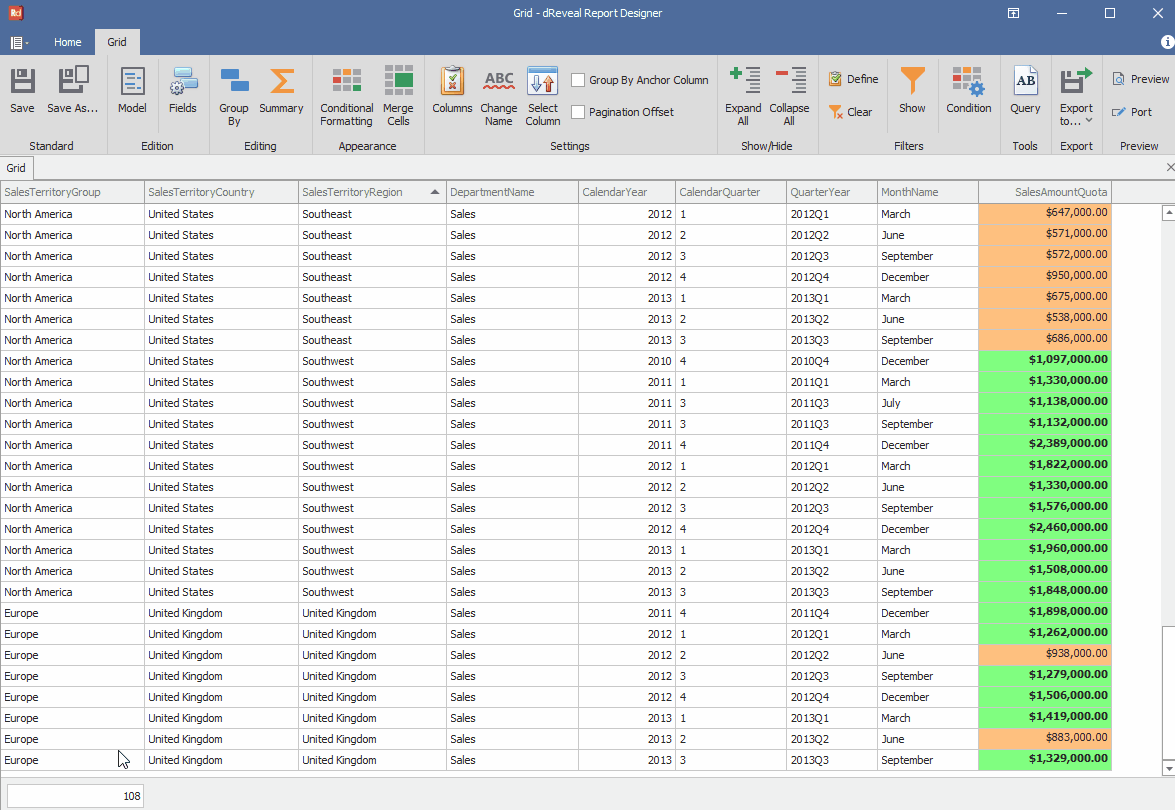
Summary with Group By
Grid Designer allows the user to add aggregation functions to Grid reports when column grouping has been applied. These aggregation functions will be displayed at the end of each grouping in the report as a sub-total.
Apply Aggregation Functions With Grouped Columns
To apply aggregation functions with grouped columns, first open the Grid Designer. Then, create a new report or open an existing one and group by a column. Next, click on the "Summary" icon. After that, right-click on the panel at the end of each group in the column where you want to apply the aggregation function and choose the "Count" option.
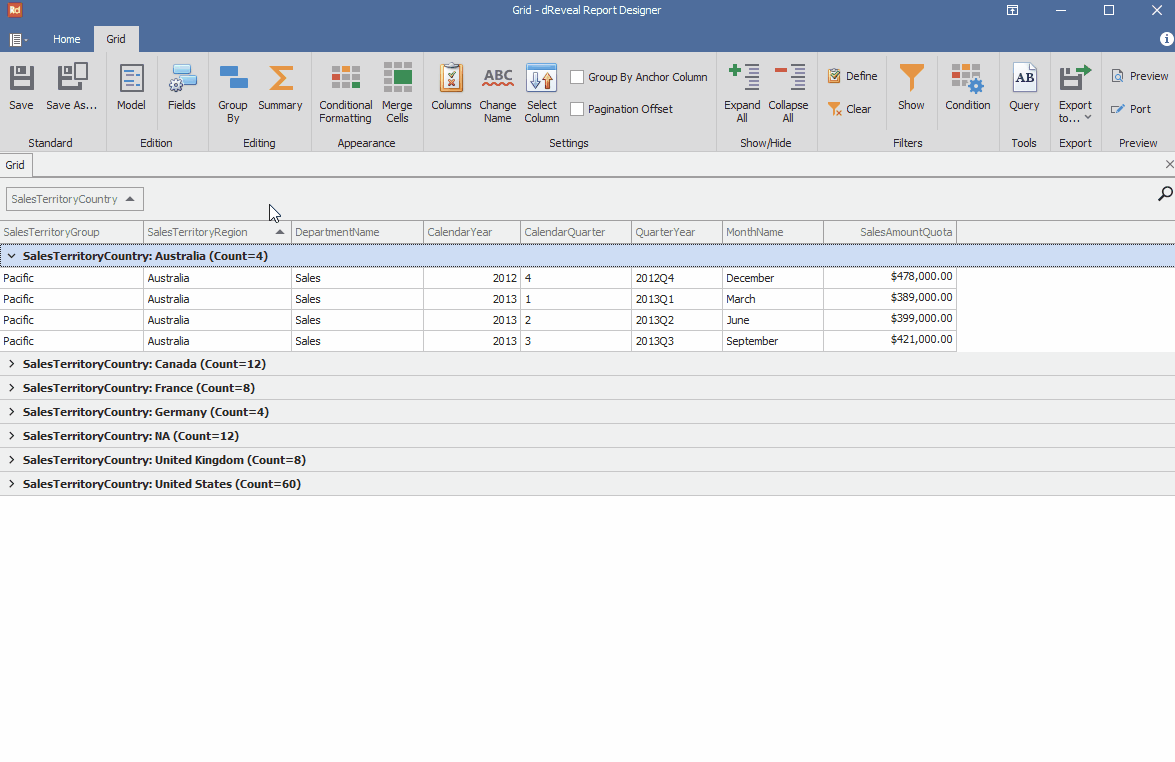
The most impressive aspect is that Grid Designer goes further and provides the flexibility you need. This tool not only simplifies the report generation process but also gives you the ability to undo changes made when adding aggregation functions with just a few clicks.
Remove Aggregation Functions With Grouped Columns
To remove aggregation functions with grouped columns, right-click on the added aggregation function. Then, choose the "None" option and click on the "Summary" icon.